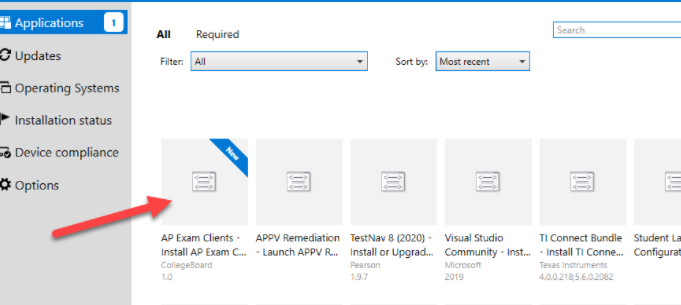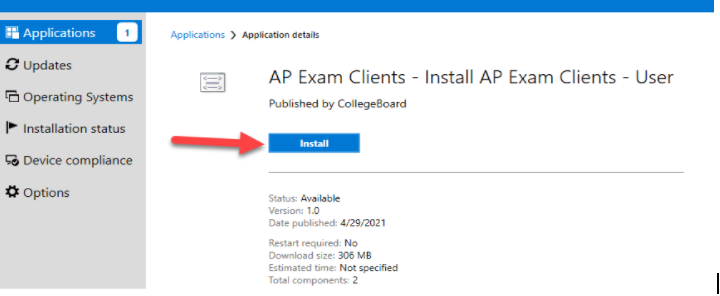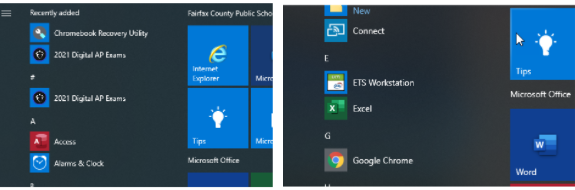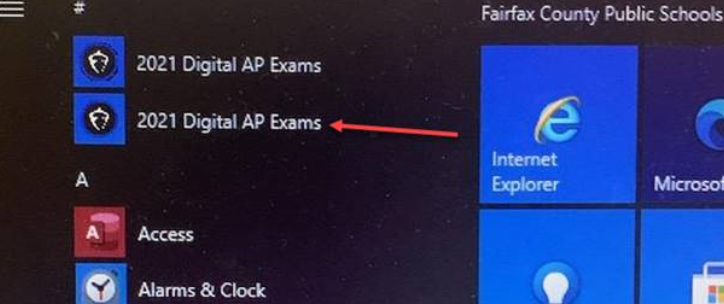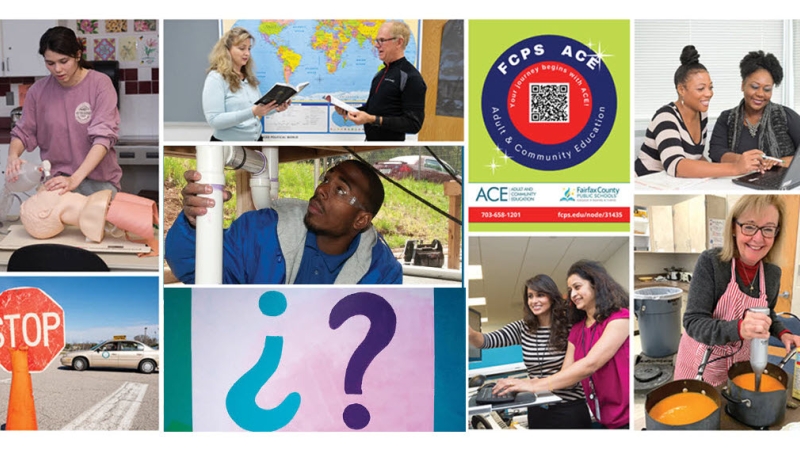Installing the AP Digital Testing Application from the Software Center
Directions for students and families to install software to an FCPS laptop.
- All AP students using FCPS devices to test now MUST install the Digital Testing App via the Software Center. Older versions of the app will not work after a College Board update on May 4, 2021.
- Students should install the app from the Software Center as soon as possible.
- When the install from the Software Center is initiated, all previous versions of the app will be removed and uninstalled.
- The app installed via the Software Center will self-update when launched so that future updates from the College Board do not cause errors.
- Students who have difficulty accessing Microsoft Endpoint Manager may need to visit the school building and restart their computer so that required updates are run. Students can contact their school tech team if further remediation is needed.
Directions
- Press the Windows key on your keyboard
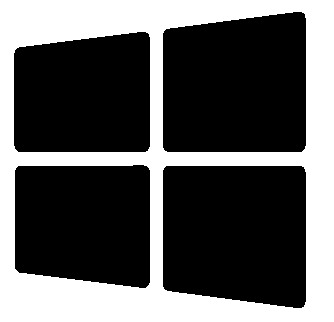
- Type Software Center
- Press the Enter key
- Click on AP Exam Clients – Install AP Exam Clients
- Click the blue Install button
It may take a few minutes to install. Once installed, you should see the Digital Testing app and the ETS Workstation app in your programs.
Note: Students who use the Sofware Center to download the app for a second time will see two Digital AP Exam icons. The icon without the black outline should be selected and launched.