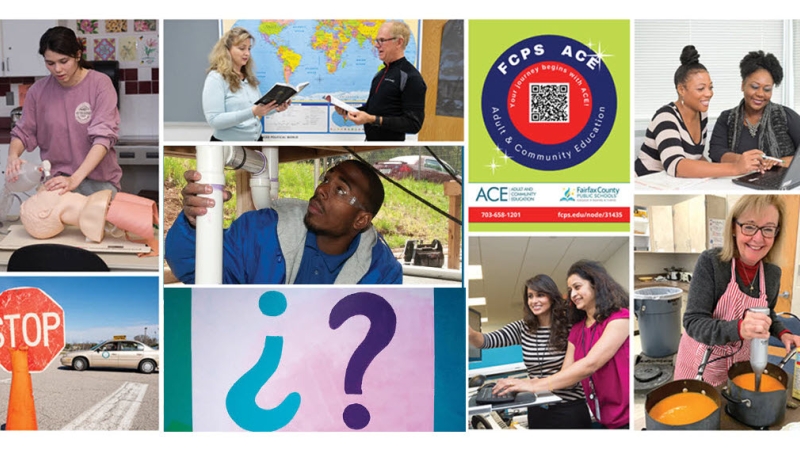UConnect Quick Start Guide
Step-by-step Instructions for using UConnect during Open Enrollment
Use UConnect to make your changes or elections for Open Enrollment! Complete your benefit elections by 4:30 p.m. on Tuesday, November 19, 2024.
UConnect is the quickest and easiest way to review your current benefits and to make benefit elections for 2025. It’s secure, confidential, and gives you instant notification that your actions are registered into the system.
UConnect will be available beginning at 8 a.m. on Monday, November 4, and will end at 4:30 p.m. on Tuesday, November 19.
To log on to UConnect:
- Go to https://www.fcps.edu/departments-and-offices/department-human-resources/uconnect.
- Click Log in to UConnect.
- Enter your username and your password. This should be the same login you use to access your work computer.
Please note: UConnect is only available to users when connected to the FCPS network or through VPN. If you do not have the VPN client, please use these VPN installation directions. You may need to log in with your FCPS username and password to access the directions. FCPS network computers are also available on the first floor of the Gatehouse Administration Center Monday-Friday from 8 a.m.-4:30 p.m. If you have problems, ask the FCPS Tech Support Portal, where you can search for solutions and services and submit tickets to solve all your tech-related issues.
Follow these simple steps to verify your contact information and confirm your current benefits elections:
1. When the UConnect screen appears:
- Click on Bookmarks.
- Then, hover over Employee Self-Service.
- Then hover over Personal Information. If applicable, you should review your dependent(s) information prior to making your Open Enrollment elections.
- To review your dependent’s information, hover over and select Dependents. Click on the dependent(s) name to review their information. Social Security numbers (SSNs) are required for all dependents covered under your health and/or dental plan; please review this information to ensure accuracy and completeness. If any information is incorrect, make the necessary edits and select Update.
If you have a spouse and/or dependent child(ren) that are to be enrolled in an FCPS medical or dental plan, they must be listed as dependents before you can add them to your coverage. To add dependents, click Add. Then complete the required information on the dependent(s) you will be adding to your coverage, and click Update.
Please note: Adding a dependent(s) on this screen does NOT enroll your dependent(s) in a medical and/or dental plan. You will need to click on the Open Enrollment tab and complete the enrollment process to add the dependent(s) to your health and/or dental plan.
You must supply copies of the required legal documents demonstrating your dependent(s) eligibility to the Office of Benefit Services by the last day of Open Enrollment. Please review the Dependent Eligibility Chart.
You may submit by:
- Fax to: 571-423-5000
- Or submit a ticket via FCPS StaffConnect
- Or mail to (important - if mailed, must be received by November 19)
Fairfax County Public Schools
Department of Financial Services
Office of Benefit Services
Gatehouse Administration Center
8115 Gatehouse Road, Suite 2700
Falls Church, VA 22042
2. Review your address information and contact number
- Hover over Employee Self-Service, then hover over Personal Information.
- Click on Home Address to review your address and main contact number
- Click on Contact Numbers to review any additional contact numbers
To update your address or contact number in UConnect:
- Follow the steps above then,
- Select Home Address (or Contact Numbers) and complete the required information to update your address/contact numbers
- Click Update
- You must click Update before closing your screen or your information will be lost
NOTE: There is no need to submit a change of address form if you have requested the change through UConnect.
3. Make your 2025 elections
Remember to review your current benefits or elections, even if you do not anticipate making changes.
- Click on Bookmarks, then hover over Employee Self-Service
- Hover over My Benefits
- Hover over and then click on Open Enrollment
- Click Continue to view your current dependents
- Click Continue to view your current benefits
- Click Continue to view your benefits for 2025
- Click Make Changes to change your elections for 2025
UConnect will guide you through the process. Your enrollment in your plan selections is made when Congratulations appears on your screen.
- Click Exit, if you want to keep your current health and/or dental plan elections and you do not want to participate in an FSA plan for 2025.
If you are canceling your health and/or dental plan:
- Click on Bookmarks, then hover over Employee Self-Service
- Hover over My Benefits
- Hover over and then click on Open Enrollment
- Click Continue to view your current dependents
- Click Continue to view your current benefits
- Click Continue to view your benefits for 2025
- Click Make Changes to change your elections for 2025
- Select Plan Type and click Continue
- Choose Stop this type of benefit and click Continue
- Click Continue and then Continue and then Yes, to print elections for your reference
If you do not see Congratulations on the screen, call HR Client Services at 571-423-3000 during normal business hours (8 a.m. to 4:30 p.m.) for assistance.
4. Confirm Your 2025 Elections:
- Click on My Benefits, then Current Benefits
Change the Effective Date to 01/01/2025 and click Continue
Please note: Be sure to print a copy of your benefits elections and/or save a screenshot. Unlike previous years, there will be no final confirmation statement sent this open enrollment season. Your printed or saved election screen will be your way to verify any changes made to your benefits during this time.