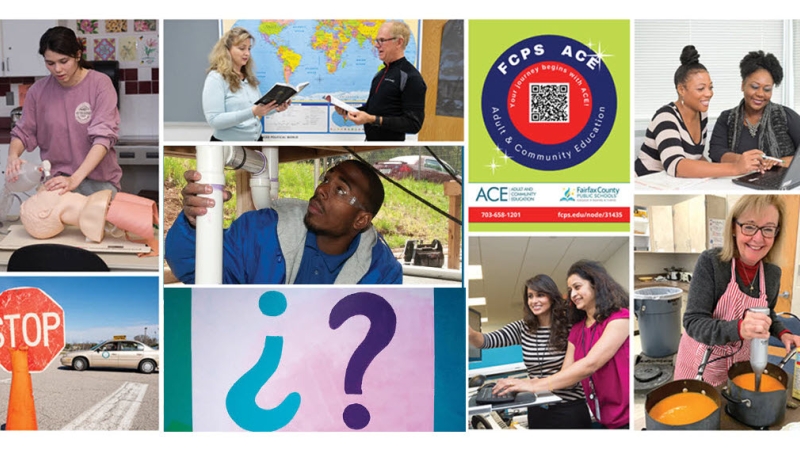SIS ParentVUE Online Verification/Update (OVU) Packet
Online Verification for the 2024-25 school year opens on July 29th.
The Online Verification Update (OVU) packet allows parents to review and update phone numbers, emergency contacts, and health information (such as health conditions and immunizations) for students in grades PS/HS and kindergarten through 12th grade. The enrolling parent will be able to access OVU through their SIS ParentVUE account. OVU will be available on July 29th.
*The enrolling parent is the natural or adoptive parent or legal guardian with whom the student lives the preponderance of the school week and who enrolled the student in school. (See Regulation 2240) Forms can be located in the Back to School packets and on the General Registration Forms page.
The Online Verification/Update packet has been developed as an optional tool, specifically available to our zoned schools and Thomas Jefferson High School. Parents/Guardians can continue to use traditional paper forms to submit changes to the schools.
The enrolling parent must have an active SIS ParentVUE Account to access and complete the OVU packet.
Parents can obtain an activation key letter to activate their SIS ParentVUE account by contacting their child’s school or by submitting a Parent Support Request form (select “SIS Parent” in the Application dropdown and “Account Activation” from the Inquiry dropdown) for assistance with this process.
Important: Do not use the OVU packet if your address has changed or if you moved to another FCPS school. Contact the current school directly to complete address updates or to withdraw and transfer your student to the new school.
OVU Sections to complete
- Open the SIS ParentVUE Account Access page and enter your username and password.
- Select ‘Online Packets’ at the top right corner.
- The ‘Select a Packet to Begin’ page will display. Select the Online Verification/Update packet.
- There will be 7 sections you will need to review and/or update before submitting your packet.
- As you complete each area, use the Previous or Save And Continue buttons at the bottom to navigate between pages. Do not use the browser back and forward buttons.
- A green check mark means the page is complete.
- An orange exclamation mark means the page is in progress.
Important: If an error displays, you are not listed as the enrolling parent in our system. Please see Regulation 2240 for details on determination and responsibilities of the enrolling parent.
- Welcome page - This page will contain information about the Online Verification/Update process. Read and click Continue.
Important: A yellow message will display at the bottom of the page if an Online Verification/Update (OVU) packet is in progress for a child linked to your account.
- Student Summary page - STOP and review the student(s) listed on this page. If any information is incorrect or student(s) are missing, contact the student’s school before proceeding. If all information is correct, click Save and Continue.
- Signature page - By typing your name, you will attest that you are the account holder, are authorized to provide the information, and agree that the information provided is accurate to the best of your knowledge.
- Home Address – This page will display the current address on record. If your address has changed, do not use the Online Verification/Update packet. Delete this packet and contact the current school directly to complete the withdrawal and transfer process.
- Mail Address - Mail address automatically shows as the home address or the address on record (Could be different from the home address)
- Parent/Guardian Demographics - Your name will display as provided when you created your SIS ParentVUE account. Click Save and Continue.
- Parent/Guardian Contact Information – This page will display the last phone number(s) on record. Edit/delete or Add phone number where you can be reached. If adding more than one number, indicate which one will be the primary number. Verify your email address and click Save and Continue.
Note: Information about all parents/guardians who reside at the same address needs to be reviewed by the enrolling parent. The enrolling parent is the natural or adoptive parent or legal guardian with whom the student lives the preponderance of the school week and who enrolled the student in school.
- Please review the information for each parent/guardian associated with ALL students at this time. For parent's name or address corrections contact the school directly. You may edit phone numbers and email addresses for other parents. Later in the process you will be asked to relate each parent/guardian to the individual student(s) enrolled.
Important: Emergency Contacts have your permission to pick your child up from school during the school day.
- Click Edit to review each contact listed on this page. If an emergency contact name has changed, you will need to delete the record and add it as a new record. If you don’t see emergency contacts listed, please add at least 2 people the school can contact in case of an emergency. If you see duplicate emergency contacts, review each, keep only the person with the correct information and delte the other duplicates.
- You will need to define emergency contacts for all your children on this page. Later in the process you will be asked to relate them to each child.
- Click Edit beside each person to update their information.
- Click Add New Emergency Contact to add a new person. Add their full name, preferred language (optional), and phone number(s).
- Click Delete to remove a specific person from the emergency contact list.
Students currently enrolled will display under ‘Students to review in 2024-2025’.
- Click Edit or In Progress to review and update phone numbers, emergency contact relationship to the student, and health conditions for each child listed. All other information is view only. Please contact your school if updates are needed.
Important: You must complete the verification process for all students to be able to submit.
- Demographics – Student information is view-only on this page. If you see an error or incorrect information, please contact your child's school for corrections.
- Contact Information – This information will be used to contact parents for emergency situations, attendance, or any other school notifications. Mark the phone number you would like as primary.
- Review the phone number(s) listed on this page.
- To edit existing phone numbers, keep the Type field populated, and just update the phone number.
- Only add a Type of phone number not used before.
- You may add a student cell phone number on this page.
- Select ‘Student Cell’ under Type and add number.
- Review the phone number(s) listed on this page.
- Homeless Student Referral - The information on this page is confidential and will be used to determine qualification for homeless support. This page is optional.
- Military Connected - Military families must select YES the first time they access the OVU packet to see the military branch we have on record. If you need to change your current military status from YES to NO, please set the ‘Select One’ drop-down menu to “Not Military-Connected first.
- Parent/Guardian Relationships – Current parent and student relationship is view-only, if you see an error or incorrect information, please contact your child's school for corrections.
- Emergency Contact Relationships – Review and/or edit the relationship each emergency contact has with the student. If the emergency contact should not be associated with the student, check the ‘Not a valid contact for this student’ box.
- Physician Information - Enter or update the student’s physician and dentist information, if available.
- Health Insurance Information - Enter the student’s Insurance information, if available.
- FCPS Health Forms - Download any applicable form listed on this page. Medication forms must be taken to the school along with the medication.
- Health Conditions – Use this page to inform the Public Health Nurse (PHN) of your child’s health status. The information you will provide is only shared with required school staff as needed.
- Health Condition - Parent Confirmation - If health conditions were added to the previous page, then you will need to select the box and click Save and Continue to confirm.
- Immunizations - Existing immunization dates will display in view-only mode. You will be able to add new dates if available. If you add new dates, upload the document in the Documents’ page or present a hard copy to the school.
- Internet Access – Review and add or update the type of internet access the student has at home.
Continue the verification/update process for every child listed under the ‘Students to review in 2024-2025’ area. Once ready, click Save and Continue to open the Documents module, upload any applicable form(s) and submit the packet
- If you added immunization dates, documentation will be required. If you do not wish to upload, check the “I will deliver a hard copy to the school” box. Your packet will not be accepted until the school receives the hard copy.
- The Health Information and the Emergency Care reports will be listed at the bottom of this page. If you need a copy for your records, print them before submitting the OVU packet.
Important: The OVU packet will be in the pending status until the school receives proper documentation.
Before submitting the OVU packet, please review the information provided and make corrections if needed.
- Click on the Review button to open the Review/Submit page. Scroll down and carefully review the information you entered.
- Any areas highlighted in yellow, green, and/or red are changes you made since you first started the packet.
- If corrections are needed, click on the Edit button located above each area. Click Save and Return to exit the area and return to the review page.
- Once reviewing is complete, check the certification box and click on the green Submit button.
- To review the Status of your OVU packet, click on the Status page. Packet(s) pending school’s review will be listed under the Active tab and packet(s) processed by the school will be listed under the History tab.
OVU Frequently Asked Questions (FAQs)
The OVU packet allows the enrolling parent to electronically verify and submit critical student emergency information to the school. The enrolling parent will be able to use this packet at the beginning and during the school year to keep their child’s information up to date.
This packet should be completed by the enrolling parent.The enrolling parent is the natural parent, adoptive or legal guardian with whom the student lives the preponderance of the school week and who enrolled the student in school.
It is very important that school staff have contact information for at least two responsible adults who can be contacted in the event of an emergency when the parents cannot be reached. Other adult family members or friends can be listed. Please also note that school staff will allow any person you list as Emergency Contact, to pick up the child from school during the school day in both emergency and nonemergency situations.
It is extremely important that school staff have the most up to date and accurate information about your child. The enrolling parent may update information using the electronic or paper bundle or via SIS ParentVUE by selecting the Online Packets button at the top of the screen, and then the Online Verification/Update packet from the dropdown menu. Enrolling parents can update information any time during the school year.
Google Chrome is the recommended browser to complete the Online Verification/Update packet.
Adobe Acrobat Reader is the recommended software to have installed on your computer for downloading PDF forms
Questions or Support
- If you need assistance with correcting data that you are unable to access through this application, please contact your child’s school.
- If you have questions about registration procedures, policies or regulations, contact the Office of Student Registration or text 571-496-8254
- If you need help with the Online Verification/Update packet or for technical support, create a Parent Support Request ticket for support with the application (select Online Registration in the Application dropdown menu) or call the Parent Technology Help Desk at 833-921-3277 (833-921-FCPS).