Welcome FCPS Parents and Guardians to Schoology
Schoology Family Resource Kit
 Official PDF Translations
Official PDF Translations
Watch the overview video of the features and tools available to users with a Schoology Parent Account. Text directions are below the video.
On This Page:
What is Schoology?
Schoology is a learning space that enhances communication, collaboration, and personalized learning for students, teachers, and families.
Teachers use Schoology to post their classroom materials online; to provide a safe forum for students to discuss their ideas and collaborate on projects; and to assign and collect homework electronically. It helps students stay organized and it keeps the class connected.
Parent Accounts
A Schoology Parent Account gives you access to:
- Your child’s classes.
- Your child’s upcoming assignments.
- School, class, and group announcements.
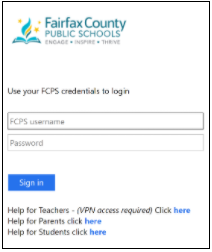 Login
Login
Use your SIS ParentVUE account to login. For more information about the Student Information System (SIS), read the SIS Parent Account Overview page.
- Go to https://lms.fcps.edu
- Enter your username and password.
- Your username is the email address that you use to login to your SIS ParentVUE account.
- Recover or reset your SIS ParentVUE password.
- Click Sign in.
View Your Account Activity
You’ll know you’re in your account if you see your own name in the top right corner.
Updates from the school, courses, and groups you participate in appear in your Recent Activity area.
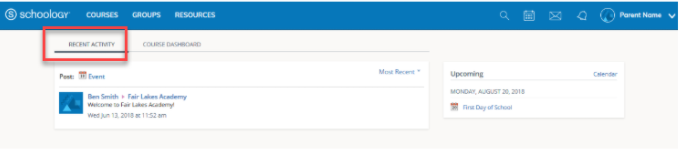
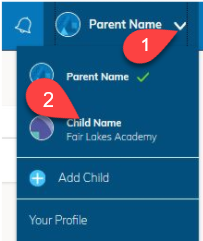 Switch Between Parent/Guardian Account and Student Account
Switch Between Parent/Guardian Account and Student Account
- Start by clicking on the arrow in the upper-right corner, next to your name.
- Then select your child’s name to switch into their account.
The check mark in this drop-down menu indicates which account you are currently.
View Student Activity
- Click on the arrow in the upper-right corner of your account
- Select your child’s name to view their activity.
From the home page, you can view announcements from all your child’s courses and groups. You will not be able to interact in the course yourself.
NOTE: For official final course grade information, assignment grades (middle and high school), and attendance records, you must check your SIS Parent Account.
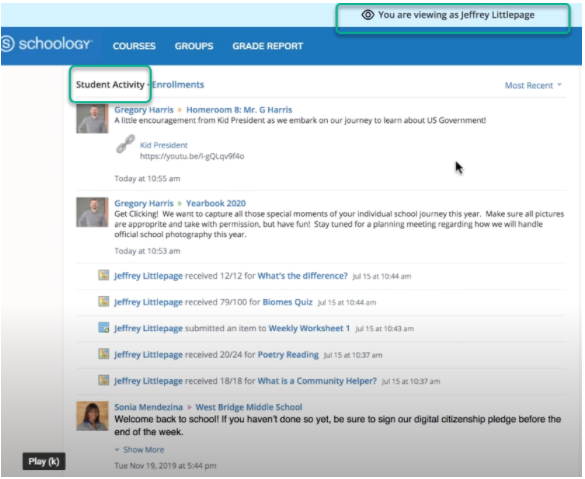
View Student Courses
To see a list of your child’s courses:
- Click on the Enrollments link. This is in the same area as the Student Activity feed.
- Then click on an individual course. You will be able to see assignments, tests, and discussions from that course.
NOTE: While you may see a Grade column under the Enrollments section, SIS is the gradebook of record. Parents must check SIS to see student grades (middle and high school).
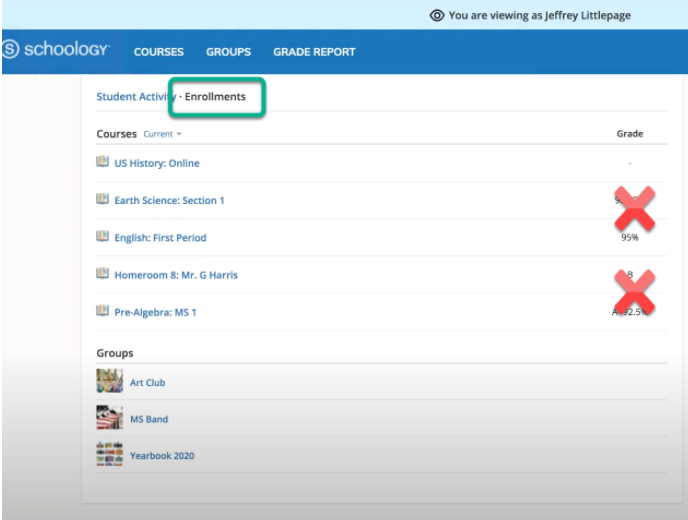
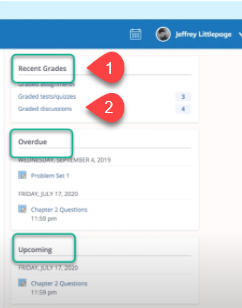 View Recent Grades, Overdue, and Upcoming Assignments
View Recent Grades, Overdue, and Upcoming Assignments
Parents and guardians can see more information about their child’s assignments by looking at the links on the right side of the home page.
- The Recent Grades/Attendance area lists graded assignments which were completed in Schoology. Click on a category to see all the assignments under that category. Click on an item within a category to see student directions provided by the teacher, as well as your child’s submitted work. As a reminder, SIS ParentVUE is where you can find official final course grade information, assignment grades (middle and high school), and attendance records.
- The Overdue section displays a list of course assignments your child did not turn in by the due date.
- The Upcoming section displays a list of your child’s upcoming assignments and events.
Toolbar
Courses
![]()
- Click Courses in the top menu to view a list of your child’s courses.
- Click on a course title to enter the course as a viewer.
NOTE: While logged in to your parent/guardian account, you will only be able to view the course content. You will not be able to interact with assignments and tasks.
Groups
![]()
- Click Groups in the top menu to view a list of your child’s groups. These groups might include school clubs, sports teams, or after school activities.
- Click on a group name to view the content.
NOTE: You will only be able to view the content while logged into your parent/guardian account. You will not be able to interact or participate in your child’s groups.
Related Pages
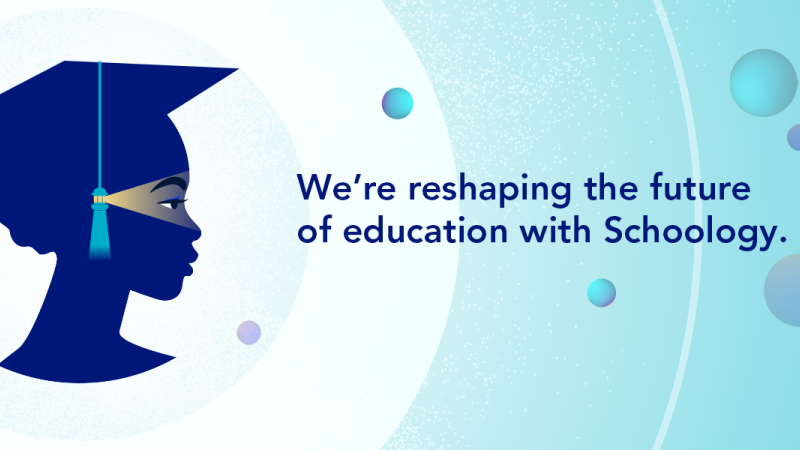
Schoology Short Videos
In FCPS, we've created a series of short videos to help you learn how to navigate Schoology.
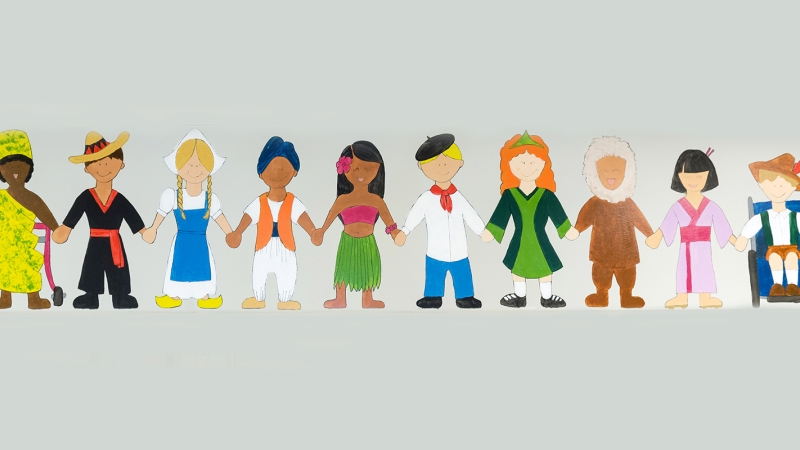
Family Communication Tools
Learn the basics of using your Parent Schoology account to communicate with you student's school and teachers.
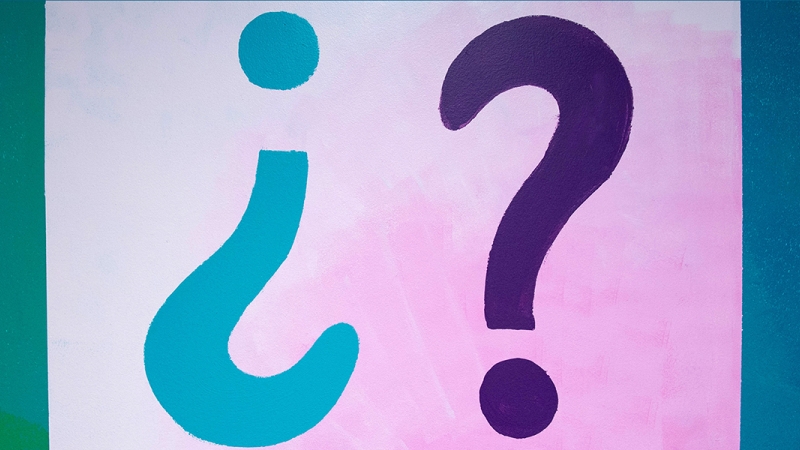
Differences Between Parent and Student Accounts
Let's take a look at some important differences between Parent and Student accounts in Schoology.

Students
Everything students need to know about Schoology in FCPS; including tips, features, and how to get help.

Support
Get help with Schoology
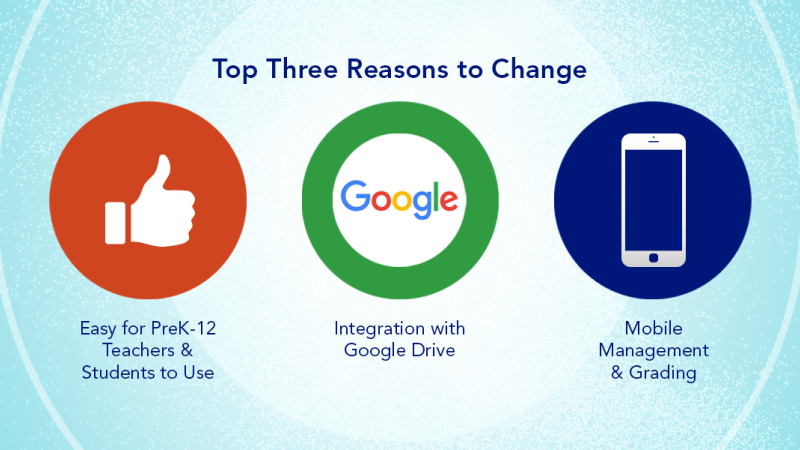
Why Did FCPS Choose Schoology?
You may be wondering why Schoology was chosen as FCPS' new Learning Management System (LMS). This page shares some key points for the division, for teachers, for families, and for students.
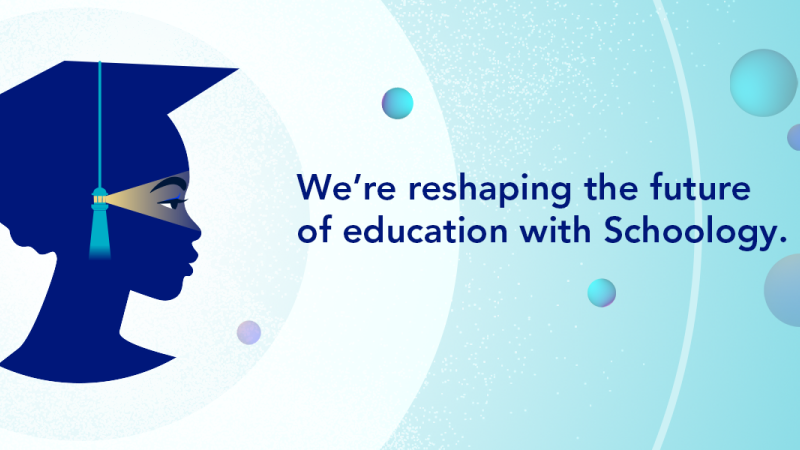
Schoology
Learn about the learning management system that will be used divisionwide in Fall 2021, how it supports instructional practices aligned to FCPS’s learning model, and helps students reach the Portrait of a Graduate goals.