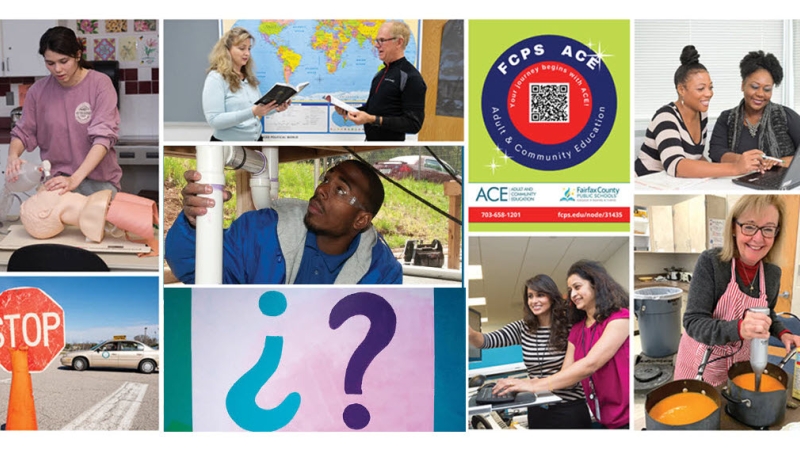Parent Digital Consent Directions
Help for parents and guardians on how to complete the Parent Digital Consent Application.
We want your child to get the most out of their school experience! To open up a world of exciting activities and valuable opportunities, we need your collaboration. Please take a moment at the beginning of the school year to review and provide your consent through our easy-to-use Parent Digital Consent system.
Let's Get Started:
Managing Your Child's Digital Consent
Step 1
- Go to the Parent Digital Consent System.
- Select your language and log in with the same username and password you use for SIS ParentVUE,
Please note: If you do not have a SIS ParentVUE account, you will not have access to this system. Activate a SIS ParentVUE account before accessing this system. After you create a SIS ParentVUE account, wait 24 hours before logging into this system.
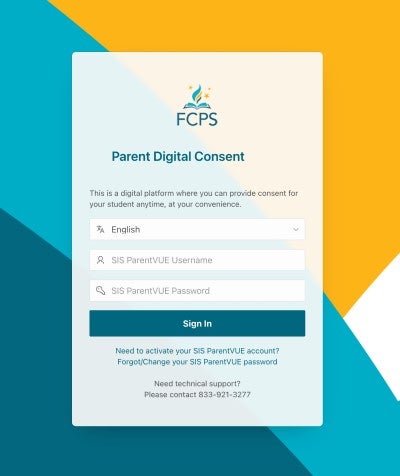
Step 2
A six digit code will be sent to the SIS ParentVUE account email. Please wait a few minutes for the email to arrive. You can also send a new code to the email listed on the page. If you refresh the page it will also trigger a new code. If you get a new code, the old code will be invalid.
Once you receive the code, enter the code and hit the Confirm button.
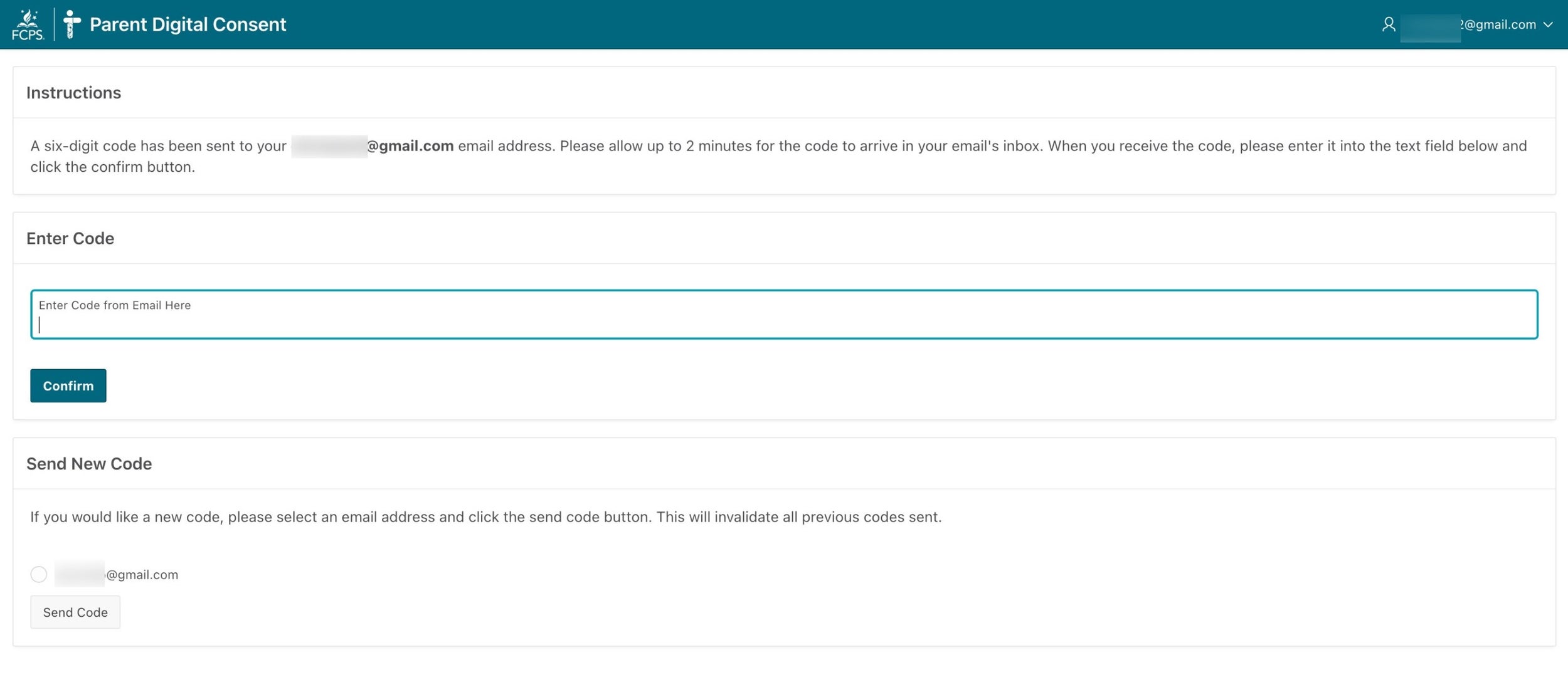
Step 3
Once you are logged in, you will see an overview of your child's consent forms. To review or update a form, simply click on it.
Gray: Form is awaiting your review.
Green: You've approved everything on this form.
Yellow: This form contains multiple items with mixed responses.
Red: You've declined all items on this form.
Note: Video tutorials will be available here soon. We are currently working on translations and cultural responsiveness.

Need Technical Support?
The Technology Support for Families page has information about how to get in touch with the Parent Technology help desk as well as how to submit a ticket for help.
A six-digit code will be sent to your email address.
- Enter the code.
- Then click or tap the Confirm button.